Overview
Users may encounter a 401 (Unauthorized) error when trying to access certain basket records or systems. This issue can render the system unusable and disrupt business operations.
The error message displayed is 'Request failed with status code 401'. This issue often occurs after a certificate renewal process, where the last activity involved providing a public key and making changes on the CloudSense end.
Solution
The problem is likely due to customer custom setting SM Options still pointing to the old certificate. To resolve this issue, follow the steps below:
- Go to SM Options settings.
- Update the Certificate Name to the new certificate. For example, if the old certificate was named 'CSHerokuIntegrationCert2022', you might update it to 'CSHerokuIntegrationCert2025'.
- Save the changes.
Summary
By updating the Certificate Name in SM Options settings to match the new certificate, you should be able to resolve the 401 (Unauthorized) error. This will allow to regain access to the system and resume normal business operations.
FAQ
- What does a 401 (Unauthorized) error mean?
A 401 (Unauthorized) error indicates that the system has failed to authenticate your request. This often happens when the system cannot verify your credentials or certificate. - Why did this error occur after a certificate renewal?
This error can occur if your system settings are still pointing to the old certificate after a renewal. Updating the settings to point to the new certificate should resolve the issue. - What is the SM Options setting?
SM Options is a custom setting in your system that includes information about your certificate. If this setting points to an outdated or invalid certificate, it can cause authentication errors.
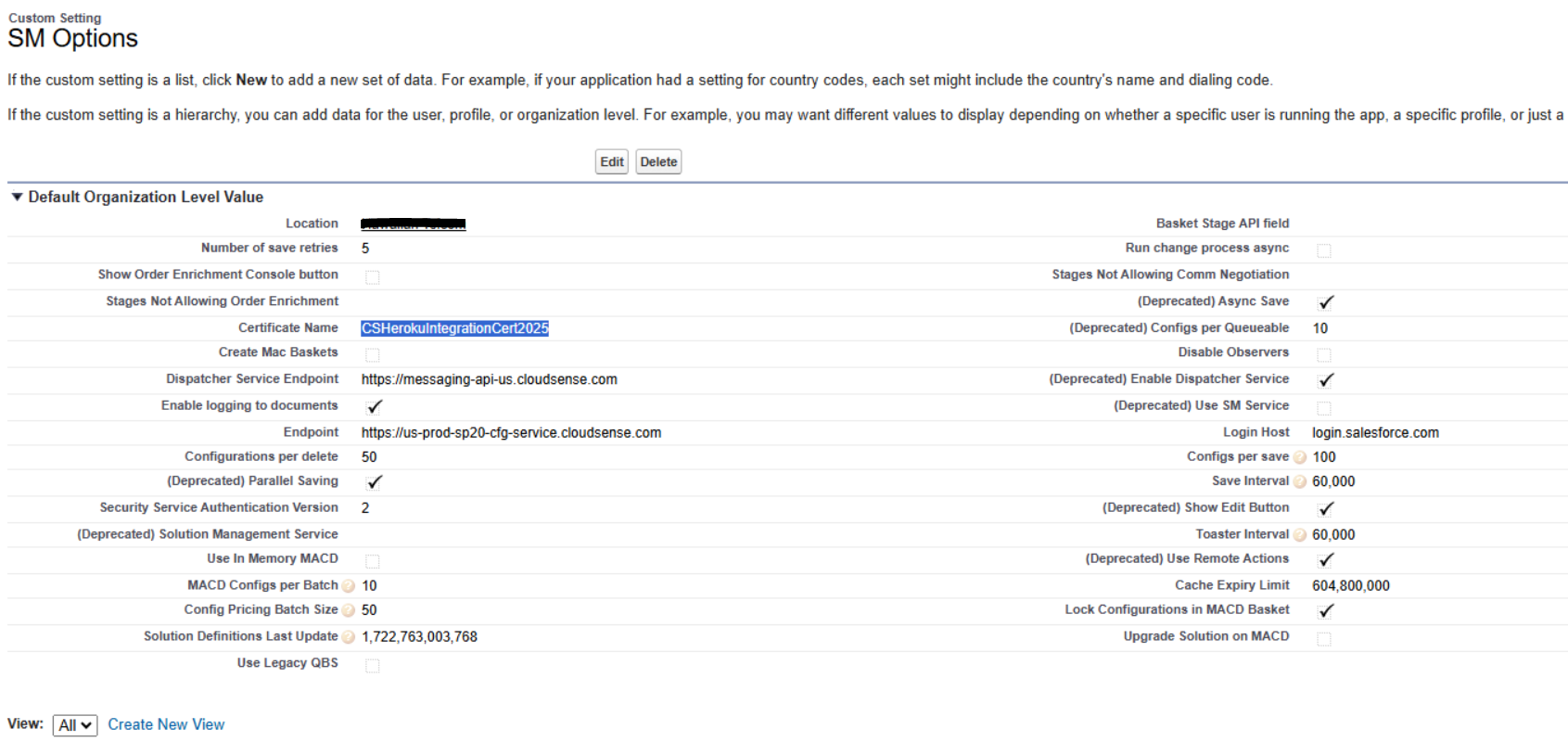
Priyanka Bhotika
Comments